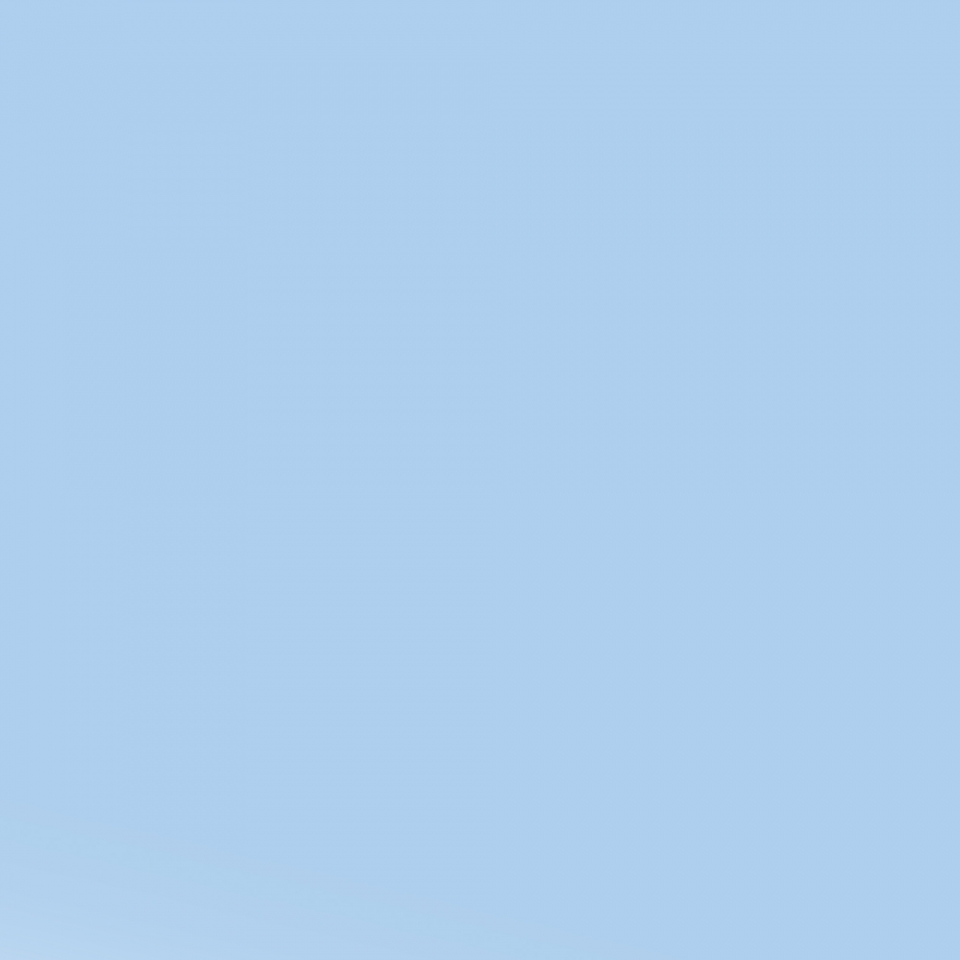티스토리 뷰
HTML 작성 순서
1. 칸 나누어준다. (div 갯수 파악하고 작성한다.)
2. 부모안에 자식 갯수 파악하고 나누어준다.
3. 각 칸에 요소값 부여한다. (id or class)
CSS 순서
1. UI 구조분석한다(네모로 칸 구별함)
2. HTML 코드 생산
3. *(Universal Code)로 상속시킬 값 작성 (*는 전체에 상속됨)
4. Tag 선택
5. 부모 / 자식 관련 설정 부여
5-1 부모의 경우 display, justify-content, align-items 값을 부여한다.
5-2 자식의 경우 position, padding, margin으로 세부 위치 조정한다.
HTML
<section id="first_section">
<img src="img/미소.JPG" alt="">
<h1>hi!</h1>
<h2>안녕하세요!</h2>
<button>Contact Me</button>
</section>
<section id="second_section">
<h1>Service Offers</h1>
<p>안녕하세요 저의 기술 스펙을 전달해드리겠습니다.</p>
<div id="skill_box">
<div class="skills">
<div class="skill_icon">
<i class="fab fa-java"></i>
</div>
<h3>백엔드</h3>
<p>설명해보까</p>
</div>
<div class="skills">
<div class="skill_icon">
<i class="fab fa-css3-alt"></i>
</div>
<h3>백엔드</h3>
<p>설명해보까</p>
</div>
<div class="skills">
<div class="skill_icon">
<i class="fab fa-html5"></i>
</div>
<h3>백엔드</h3>
<p>설명해보까</p>
</div>
</div>
<div></div>
</section>
<section id="third_section">
<h1>My work</h1>
<p>project</p>
<div class="catergory">
<button>All<span>8</span></button> <!--span 특정 문자를 지정(나중에 꾸며줄라고)-->
<button>Front-end<span>3</span></button>
<button>Back-end<span>3</span></button>
<button>Mobile<span>2</span></button>
</div>
<div id="project_box">
<div class="boxes">
<a href="#">
<img src="./img/coffee-gray.jpg" alt="">
<div class="text_box">
<h3>youtube site</h3>
<h4>clone coding</h4>
</div>
</a>
</div>
</div>
</section>
<br><br><br><br><br><br><br><br><br><br><br><br><br><br><br><br><br><br><br><br>
</body>
</html>
CSS
/*first section 시작*/
#first_section{
/*부모*/
/*text-align:center (가운데 정렬 방법2)*/
display: flex;
flex-direction: column; /*세로로 펼치기 90도 틀어버린다 생각*/
align-items: center;
justify-content: center;
color: white;
/*자신*/
background-image: url(img/체크1jpg.jpg);
padding: 60px;
}
#first_section img{
width: 250px;
height: 250px;
border: 3px solid white;
border-radius: 50%;
}
#first_section>button{ /*button은 인라인 요소라 상속 안됨*/
background-color: transparent; /*바탕화면 투명하게 설정*/
color: white;
padding: 2px 5px;
cursor: pointer;
border: 1px solid white;
border-radius: 5px;
}
/*first section 끝*/
/*second_section 시작*/
#second_section{
/*부모*/
text-align: center;
/*자신*/
padding: 10px;
}
#skill_box{
/*부모*/
display: flex;
justify-content: space-evenly; /*n/1되어서 정렬됨*/
align-items: center;
/*자신*/
/* border: 1px solid red;*/
margin: 20px 0;
}
.skills{
/*border: 1px solid green;*/
padding: 20px;
}
.skill_icon{
/*부모*/
font-size: 70px;
color: black;
line-height: 170px; /*글자 세로 중앙정렬 높이 넓이와 크기 맞춤*/
text-align: center; /*글자 가로 중앙정렬*/
/*자식*/
margin: 0 auto; /*위아래는 0 좌우는 자동으로 마진을 줌(블럭 요소만 가능)*/
/*자기 자신이 속한 공간에서 남은 공간(마진)을 auto를 이용하여
반으로 나눠 중앙으로 정렬 시킬수 있다. (자기 스스로 정렬)*/
width: 170px;
height: 170px;
/*border: 1px solid blue;*/
border-radius: 50%;
transition: all 2s;
}
.skill_icon:hover{
color:rgb(246, 78, 106);
transform: /*rotate(-30deg)*/ scale(1.5);
}
/*second_section 끝*/
/*third_section 시작*/
#third_section{
/*부모*/
text-align: center;
/*자신*/
padding: 10px;
}
.catergory button{
/*부모*/
/*자신*/
font-size: 20px;
padding: 0 5px;
margin: 0 10px;
}
.catergory button span{
/*자신*/
background-color: red;
border-radius: 50%; /*배경 원으로 생성*/
display: inline-block;
/*정사각형으로 먼저 만들기 위해 인라인 블록으로 전환*/
/*버튼은 인라인이기때문에 width height 안됨 그렇기때문에 블럭으로 바꿔줌*/
width: 25px;
height: 25px;
line-height: 24px; /*글자 세로 중앙정렬으로 맞춤*/
/*이동*/
position:relative;
top:-20px;
left: 5px;
/*투명도 조절*/
opacity: 0;
transition: all 400ms;
}
.catergory button:hover span{
top:0px;
opacity: 1;
}
/*third_section 끝*/
/*project_box 시작*/
#project_box{
/*부모*/
display: flex;
justify-content: flex-start;/*왼쪽 정렬*/
align-items: center; /*세로중앙정렬*/
/*자신*/
padding: 10px;
}
.boxes{
position:relative; /*앱솔루트의 기준*/
width: 250px;
height: 250px;
border: 1px solid red;
overflow: hidden;
}
.boxes a{
display: block;
}
.boxes a img{
max-width: 100%;
max-height: 60%
}
.text_box{
border: 1px solid red;
position: absolute;
/*top: 50%;
left: 50%;
transform: translate(-50%,-50%);
*/
width: 100%;
height: 100%;
top: 0;
left: 0;
display: flex;
flex-direction: column;
justify-content: center;
align-items: center;
/*background-color: rgba(0,0,0, 0.5);
백그라운드만 사라지게 하고싶으면 background에 opacity 사용*/
background-color: black;
opacity: 0;
transform: translateY(10px);
transition: all 500ms;
color: white;
}
.text_box:hover{
opacity: 0.8;
transform: translateY(0px);
}
.text_box h3:after /*가상 삽입*/
{
content: '';
display: block;
width: 50px;
height: 2px;
background-color: white;
position:relative;
left:50%;
transform: translateX(-30px);
margin: 3px 0;
}
/*project_box 끝*/


'코딩 > HTML&CSS' 카테고리의 다른 글
| [6주 5일차] HTML&CSS (1) | 2023.11.17 |
|---|---|
| [6주 3일차] HTML&CSS (0) | 2023.11.15 |
| [6주차 2일] CSS (0) | 2023.11.14 |
| [6주차 1일] CSS (1) | 2023.11.13 |
| [5주차 5일] CSS (0) | 2023.11.10 |
공지사항
최근에 올라온 글
최근에 달린 댓글
- Total
- Today
- Yesterday